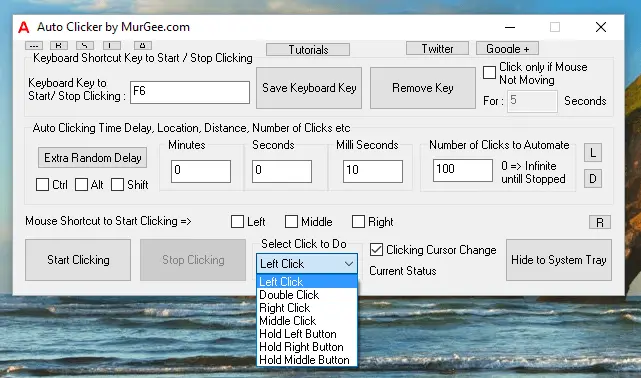Auto Key Clicker serves as a practical tool designed to streamline repetitive tasks by automating keyboard inputs and mouse clicks. This software finds its utility in various contexts, from enhancing productivity during mundane tasks to facilitating complex actions in gaming or software testing. With its ability to mimic human input, Auto Key Clicker empowers users to save time and reduce fatigue associated with repetitive actions. Understanding whether this software requires special permissions becomes crucial for ensuring security and functionality. Many users may wonder about the implications of granting such permissions, especially in a digital landscape where privacy concerns are paramount. This article explores the intricacies of permission requirements associated with Auto Key Clicker, offering insights into what users should know before installation.
What is Auto Key Clicker?
Auto Key Clicker functions as an automation tool, enabling users to automate keyboard and mouse actions seamlessly. By recording and executing specific input sequences, this software simplifies tasks that demand repeated actions, such as data entry, gaming commands, or automated testing scenarios. Users can customize key presses and mouse clicks, adjusting the timing to match their unique workflow. The advantages of employing Auto Key Clicker become apparent in various fields, from enhancing productivity in mundane office tasks to gaining a competitive edge in gaming. The software fosters efficiency and consistency, allowing individuals to focus on more complex tasks while leaving repetitive actions to automation.
Understanding Software Permissions
Software permissions form a critical aspect of modern computing, governing the access and functionality of applications on a device. Permissions dictate what resources a program can utilize, ensuring that user data remains protected while allowing applications to operate effectively. Granting permissions is essential for enabling software to perform specific tasks. However, this process introduces a layer of complexity as users must weigh the benefits of functionality against potential security risks. Understanding the nature of permissions and their significance in maintaining user privacy and system security becomes vital in the context of using software like Auto Key Clicker. Informed decision-making regarding permissions enhances user confidence in the tools they choose to incorporate into their daily routines.
Permissions Required by Auto Key Clicker
Auto Key Clicker typically requires several permissions to function effectively. The foremost permission pertains to keyboard access. This permission enables the software to monitor and simulate keystrokes. Such access is crucial for executing automated tasks where keystrokes must be precisely replicated. For example, a user may wish to automate a series of keyboard shortcuts during a gaming session or data entry task. Without this permission, the software would be unable to mimic user inputs, thereby rendering it ineffective.
Mouse control represents another significant permission required by Auto Key Clicker. This permission allows the software to simulate mouse clicks and movements. By granting this access, users enable the automation of tasks that involve clicking buttons or navigating through menus. For instance, a user might need to automate the process of clicking through a series of prompts in a software installation or game. Without the ability to control the mouse, Auto Key Clicker cannot perform these functions, limiting its overall utility.
In certain instances, accessibility permissions may come into play. Some users might require additional permissions to ensure that Auto Key Clicker operates smoothly, especially if they rely on accessibility features for navigation. Understanding the scenarios in which these permissions are necessary can help users navigate the installation and setup process more effectively.
Installation Process and Permission Requests
The installation process for Auto Key Clicker typically involves downloading the software from a reputable source and executing the installation file. Upon initiating the installation, users may encounter prompts requesting specific permissions. These prompts serve as notifications, informing users about the access the software requires to function correctly. Users may be prompted to grant keyboard access, mouse control, and, in some cases, accessibility permissions.
Navigating this process requires a degree of awareness. Users should carefully review the permissions being requested and consider whether they align with the intended use of the software. Understanding the implications of granting these permissions enhances user confidence and promotes a more secure installation experience. By being proactive in evaluating permission requests, users can make informed decisions that prioritize both functionality and security.
User Privacy and Security Considerations
While the convenience offered by Auto Key Clicker is undeniable, it is essential to address potential privacy and security concerns associated with granting permissions. Users must recognize that allowing software access to keyboard and mouse functions can introduce vulnerabilities. Malicious software could exploit these permissions to capture sensitive information or engage in unauthorized activities.
To mitigate risks, users should prioritize downloading Auto Key Clicker from trusted sources. Ensuring that the software is regularly updated helps protect against potential security threats. Moreover, users should consider using security software to monitor and safeguard their devices against malicious attacks. Awareness of these considerations empowers users to navigate the automation landscape with confidence, allowing them to enjoy the benefits of Auto Key Clicker while maintaining their security.
How to Manage Permissions
Managing permissions effectively plays a crucial role in maintaining control over software access. Users should familiarize themselves with the methods for checking and modifying permissions on their respective operating systems. On Windows, for instance, users can navigate to the settings menu, where they can view the permissions granted to installed applications. This allows them to adjust access as needed, enhancing their overall security posture.
For Mac users, similar options exist within system preferences, providing the ability to manage application permissions. Being proactive in monitoring permissions ensures that users have visibility into which applications have access to sensitive functions. This vigilance fosters a more secure computing environment, allowing users to enjoy the functionality of tools like Auto Key Clicker without compromising their privacy.
Conclusion
Understanding whether Auto Key Clicker requires special permissions becomes essential for users seeking to enhance their productivity through automation. The software’s ability to simulate keystrokes and mouse clicks is contingent upon specific permissions, including keyboard access, mouse control, and, in some cases, accessibility permissions. By carefully evaluating permission requests during installation and being mindful of security considerations, users can navigate the automation landscape confidently. Empowering oneself with knowledge about permissions ensures that users can harness the benefits of Auto Key Clicker while maintaining a secure and efficient computing experience.